In this tutorial I will show you how to install virtualbox guest additions on Debian virtual machine. Guest additions allow your guest OS to be full screen. So you can use the guest OS just like you are using a normal OS. I am using elmentary OS as the host OS, but the following method works for any host OS.
Install Virtualbox Guest Additions on Debian
Log into Debian (Guest OS) as root and update your software.
apt-get update && apt-get upgrade
Install required packages for building kernel modules.
apt-get install build-essential module-assistant
Prepare your system for building kernel module
m-a prepare
In the virtual machine window, select Devices > Insert Guest Additions CD image.
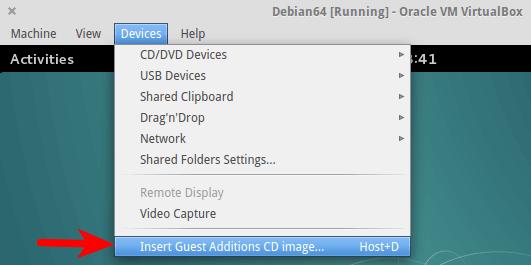
It will ask you to download the guest additions iso image. Click Download.
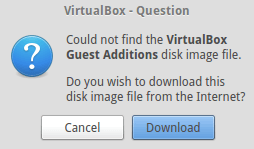
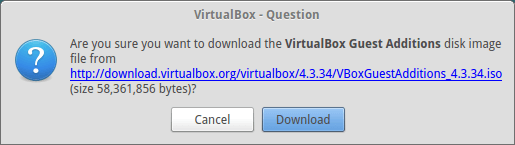
If you can’t download it from the above window, then go to http://download.virtualbox.org/virtualbox/. Select a version and download VBoxGuestAdditions iso to your home directory.
Once downloaded, insert the iso image. If you see the following error, click force umount.
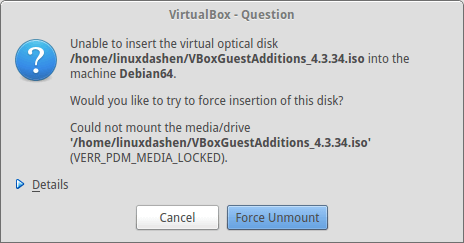
In Debian terminal, run
mount /media/cdrom
Under /media/cdrom directory there’s a shell script named VboxLinuxAdditions.run. Run this script.
sh /media/cdrom/VBoxLinuxAdditions.run
Outputs
Verifying archive integrity... All good.
Uncompressing VirtualBox 4.3.34 Guest Additions for Linux............
VirtualBox Guest Additions installer
Copying additional installer modules ...
Installing additional modules ...
Removing existing VirtualBox DKMS kernel modules ...done.
Removing existing VirtualBox non-DKMS kernel modules ...done.
Building the VirtualBox Guest Additions kernel modules ...done.
Doing non-kernel setup of the Guest Additions ...done.
You should restart your guest to make sure the new modules are actually used
Installing the Window System drivers
Installing X.Org Server 1.16 modules ...done.
Setting up the Window System to use the Guest Additions ...done.
You may need to restart the the Window System (or just restart the guest system)
to enable the Guest Additions.
Installing graphics libraries and desktop services components ...done.
Note that building kernel module must be successful. Now restart your virtual machine. You should be able to enter full screen mode by pressing Right Ctrl + F.
How to Install Virtualbox Guest Additions on Debian Step by Step
No comments:
Post a Comment