In this tutorial, I’m going to show you how to install wireshark on Archlinux, Debian/Ubuntu, Fedora. By default, only root can capture packets and I will explain how to let non-root users to be able to capture packets.
Installation
Archlinux
sudo pacman -S wireshark-gtk
or
sudo pacman -S wireshark-qt
Debian/Ubuntu
sudo apt-get install wireshark
During the installation process, it will let you know that by default non-root users are not allowed to capture packet. Hit Enter.
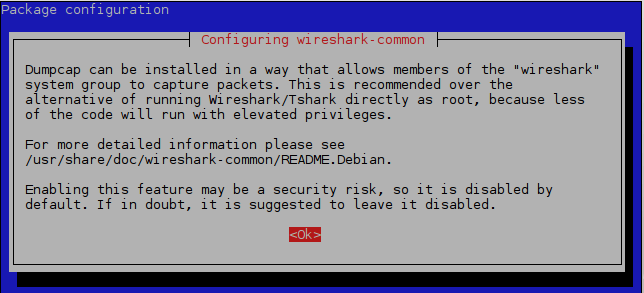
Next, it will ask you Should non-superusers be able to capture packets? Press the left arrow key on your keyboard to select <Yes> and hit Enter.
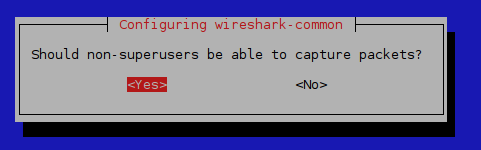
Elementary OS
sudo apt-get install wireshark
Fedora
sudo dnf install wireshark-gnome
Start Capturing Packet
A new group named wireshark will be created when installing wireshark. You can verify this by looking at the end of /etc/group file.
tail /etc/group
Note that when installing wireshark on elementray OS, there is no wireshark group, you have to run sudo dpkg-reconfigure wireshark-common command to create wireshark group and allow wireshark group members to be able to capture packets.
Running Wireshark as root is insecure. To run wireshark as normal user you have to add yourself into wireshark group.
sudo gpasswd -a <username> wireshark
Wireshark will be the user’s secondary group. To temporily set wireshark as the user’s primary group, run the following command:
newgrp wireshark
Now start the wireshark program from the terminal:
Archlinux: wireshark-gtk or wireshark-qt
Debian/Ubuntu: wireshark
Fedora: wireshark
If you want to start wireshark in application menu, you have to log out of the current session and log back in.
In the wireshark graphical interface, choose an interface to capture from. In my case I chose the wireless interface wlp3s0. Then click the green shark fin icon to start capturing packets.
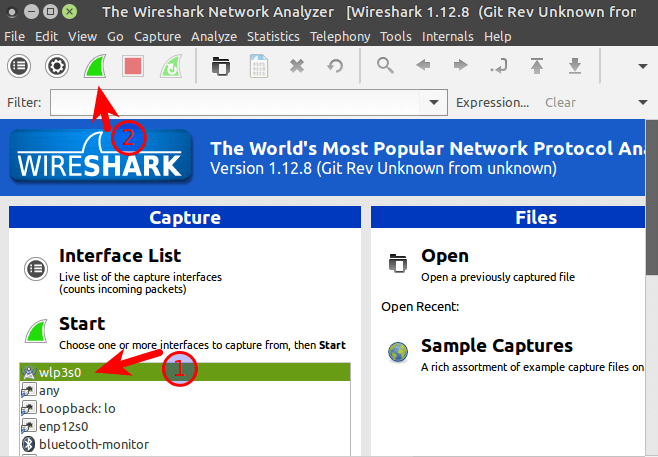
Install Wireshark on Linux and Allow non-root User to Capture Packets
No comments:
Post a Comment